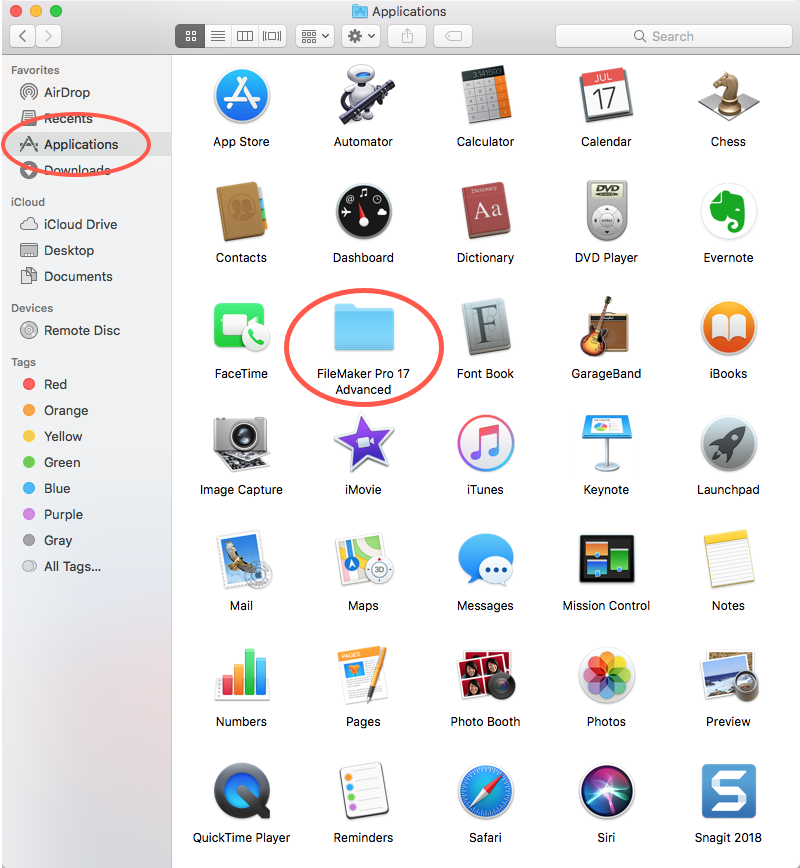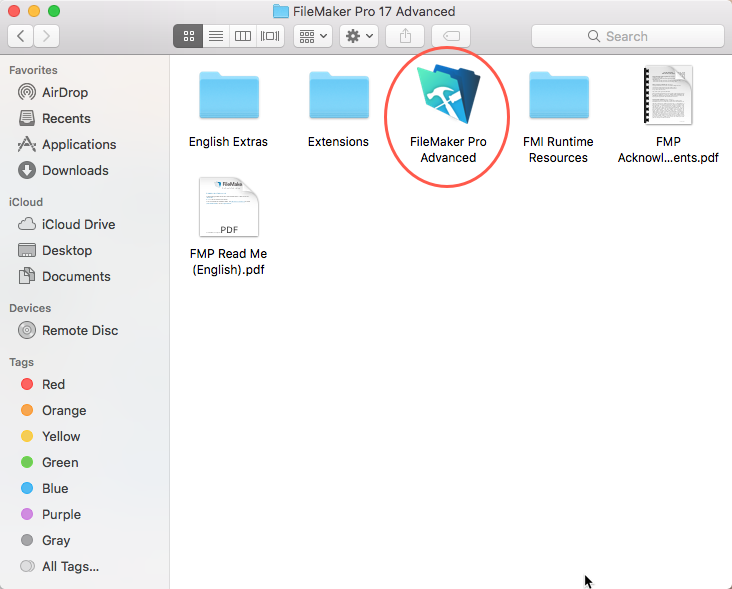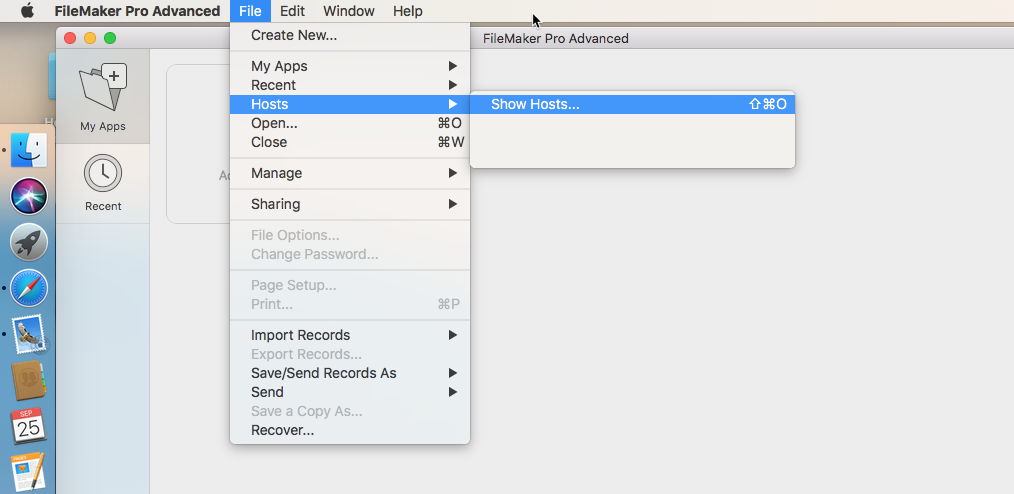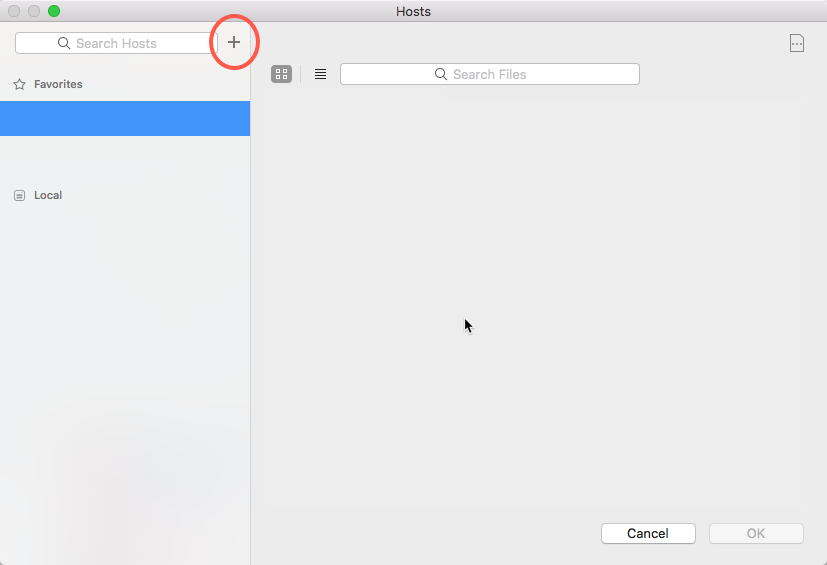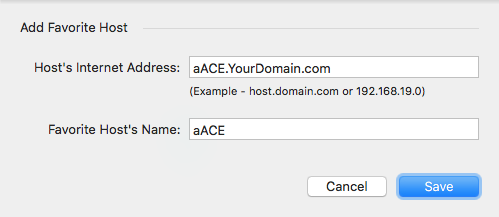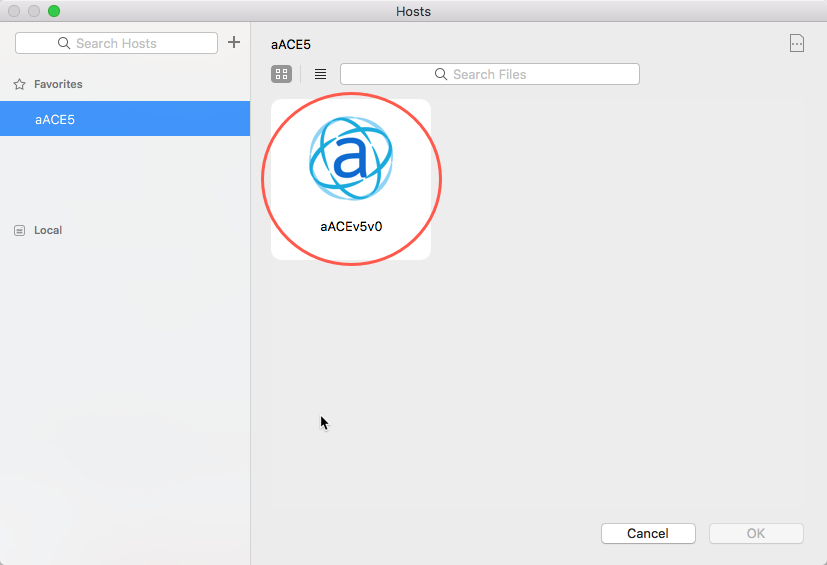This guide explains how to log in to your aACE system when an aACE launcher is not available. It is intended for beginning users.
Overview
For successfully working with this guide, you should:
- Have FileMaker 17 or later installed on your computer.
- Verify with your system administrator which version of FileMaker your organization is using.
- Ask your system administrator for the host IP address or domain needed for the Network File Path.
Using Hosted Access in FileMaker 17+
At times you may not be able to directly access aACE, including:
- When you do not have access to an aACE launcher
- When your server does not have a valid SSL security certificate installed
In these kinds of situations, use the following steps to log in using hosted access in FileMaker 17 and later:
Click the Finder, then select Applications and open the FileMaker folder.
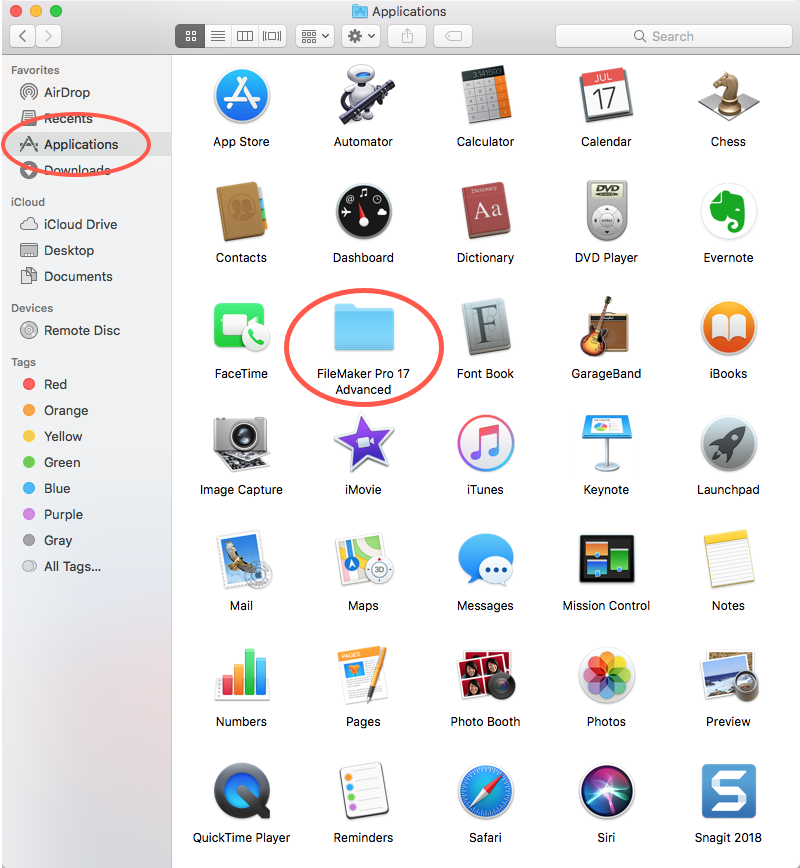
Double-click the FileMaker launcher.
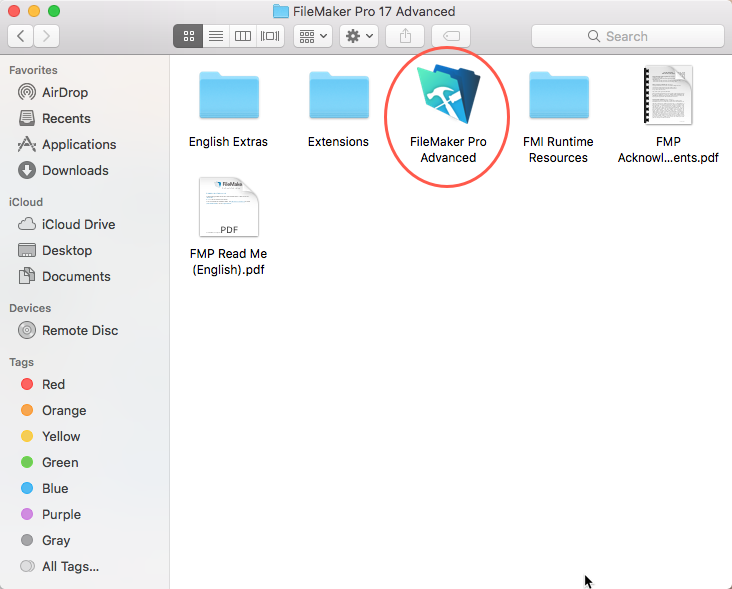
In FileMaker, select File > Hosts > Show Hosts… .
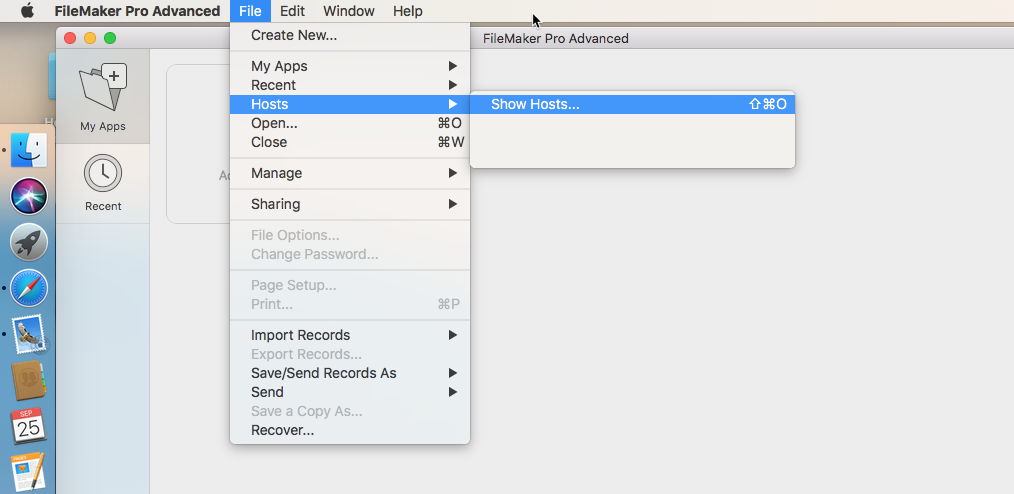
On the Launch Center's tab for Hosts, click the Plus icon to add a host.
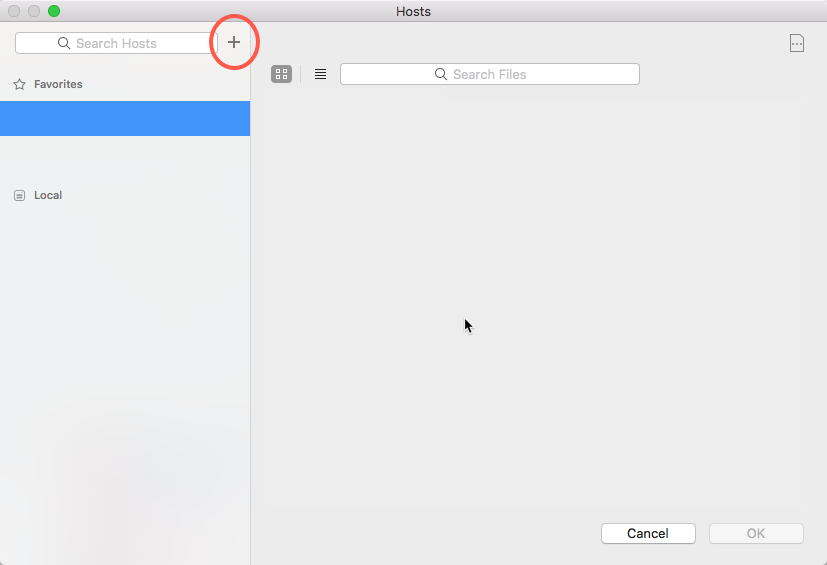
At the dialog, enter the domain and host name provided by your system administrator.
Note: The usual filename for an aACE 4 solution is "aACE" while an aACE 5 solution is "aACEv5v0".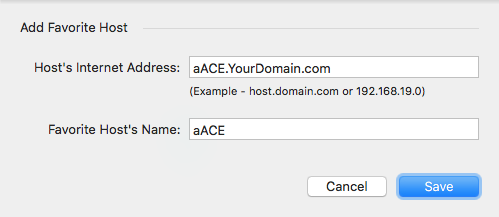
Click Save.
The aACE launch icon displays in your Hosts dialog.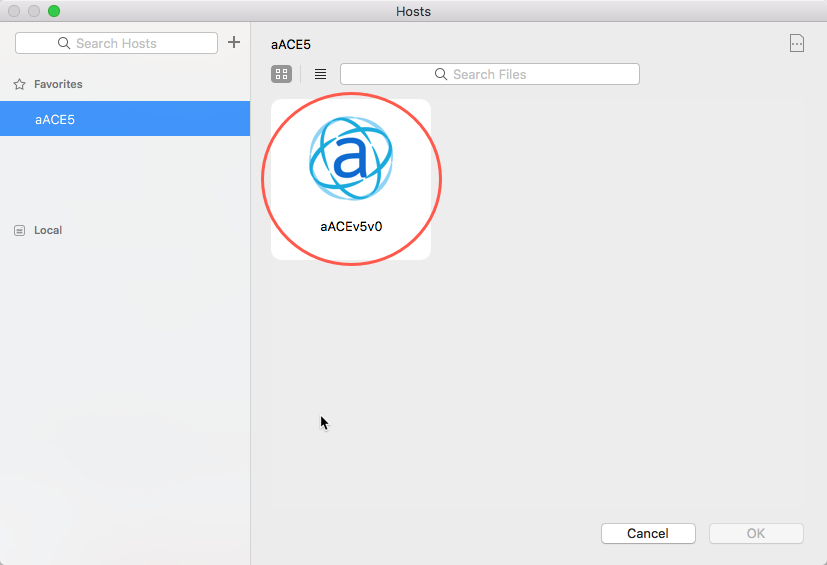
Double-click the aACE launch icon and continue logging in to aACE.
Troubleshooting Access
If your computer displays an error message about verifying the identity of your aACE network file path:
- Mark the flag for “Always permit connection to this host.”
- Click Connect.