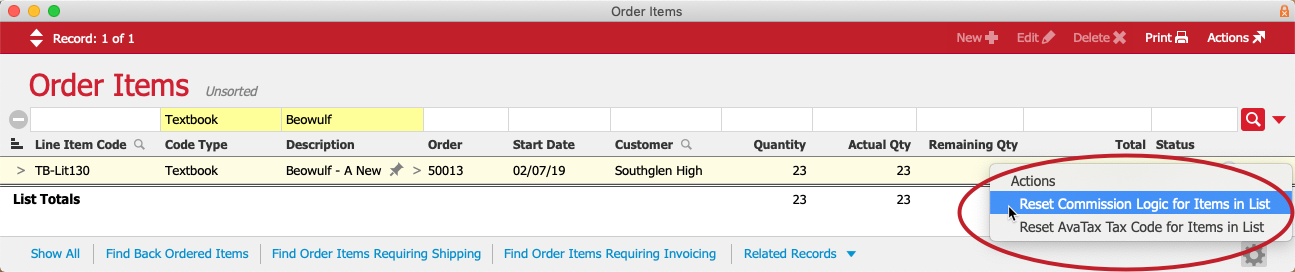Updating Commission Calculations
Commission calculations are updated on the server at set intervals, according to your automation schedule preferences. Typically, the Update Commissions process runs every 30 minutes during business hours. However, you can manually update an order's commissions at the order's detail view: click Admin Actions (![]() ) > Update Commissions.
) > Update Commissions.
Resetting Commissions on an Existing Order
Commissions are applied when the order is created. If you have made changes that would affect commissions (e.g. updating line item code (LIC) commission settings, assigning a different sales rep, etc), those changes apply automatically only to new orders. They are not automatically applied retroactively to existing orders; instead, you must manually reset the commissions:
- At the desired order, click Edit.
Note: If the order is already closed, in the detail view menu bar, click Actions > Open Order. - Make any needed changes (e.g. specify the correct Sales Rep), then click Save.
- Click the Admin Actions (
 ) > Reset Commissions.
) > Reset Commissions.
Note: You may need to scroll down in the list of Admin Actions. This reset brings in any changes to the commission setup for all LICs in the order.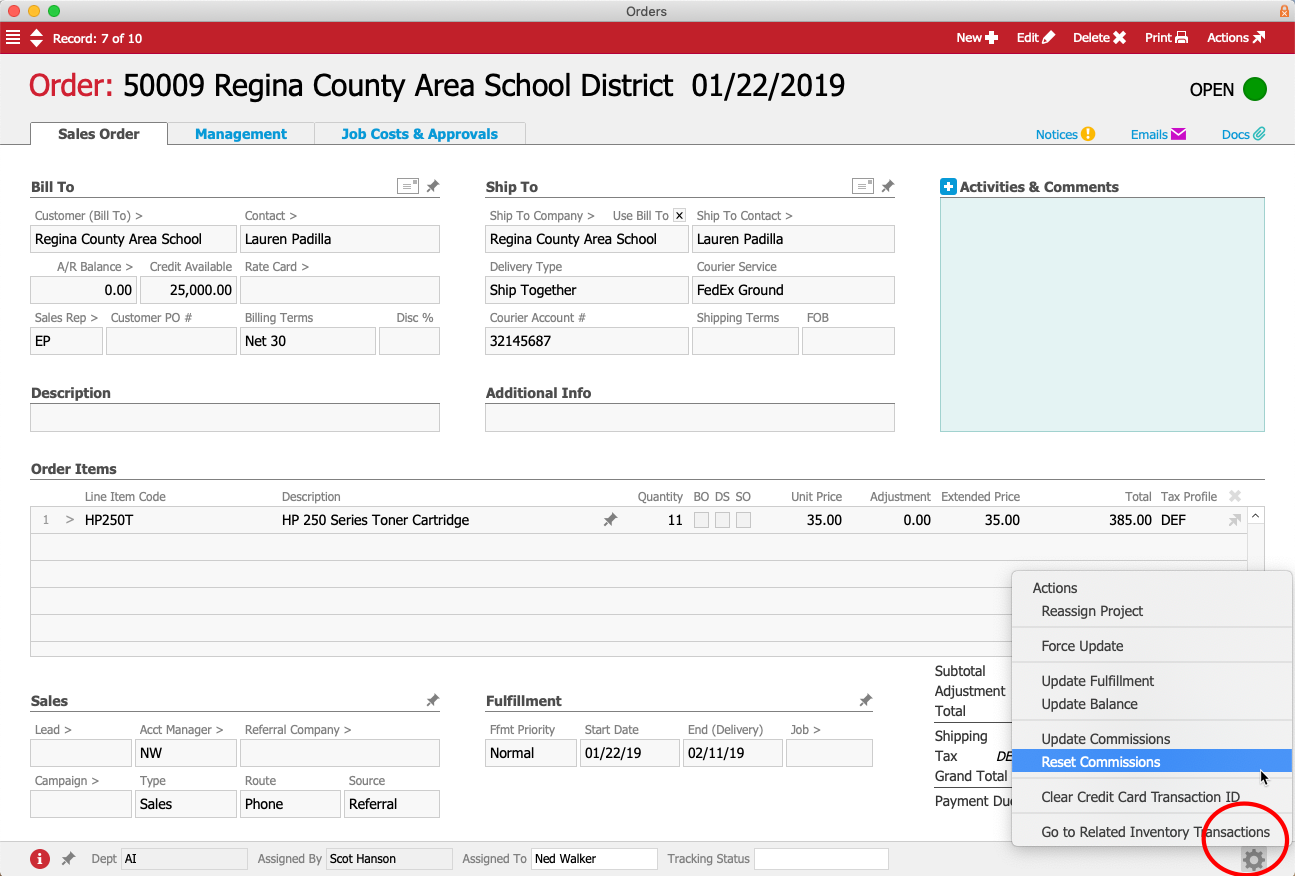
- If you manually re-opened the order, click Actions > Close Order.
After the order is closed, you can generate a commissions statement for that sales rep, showing the commission information for the modified order.
Resetting Commissions on Multiple Orders
If several existing orders need to be updated, first make any needed changes to each order, then reset the commissions calculations for the batch:
- At the Order Management list view, use the Quick Search bar to display the orders that need commissions updated.
Note: You can also update all orders that include certain LICs by navigating to Menu > Order Management > Details > Order Items. - Click Admin Actions (
 ) > Reset Commission Logic for Items in List.
) > Reset Commission Logic for Items in List.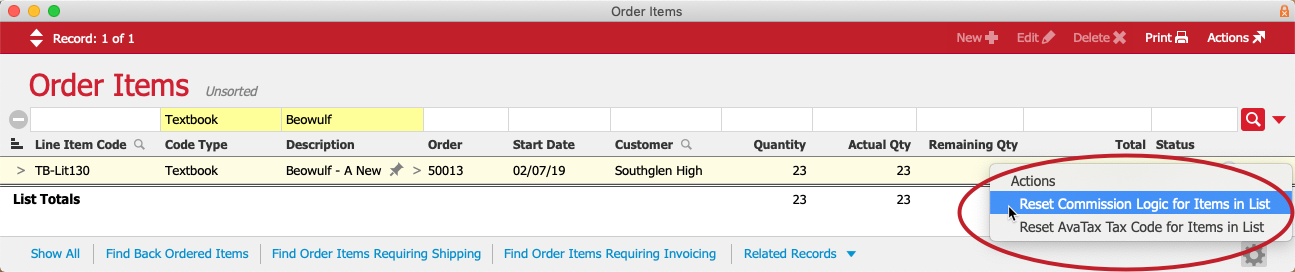
- At the confirmation dialog, type CONTINUE and click Reset.
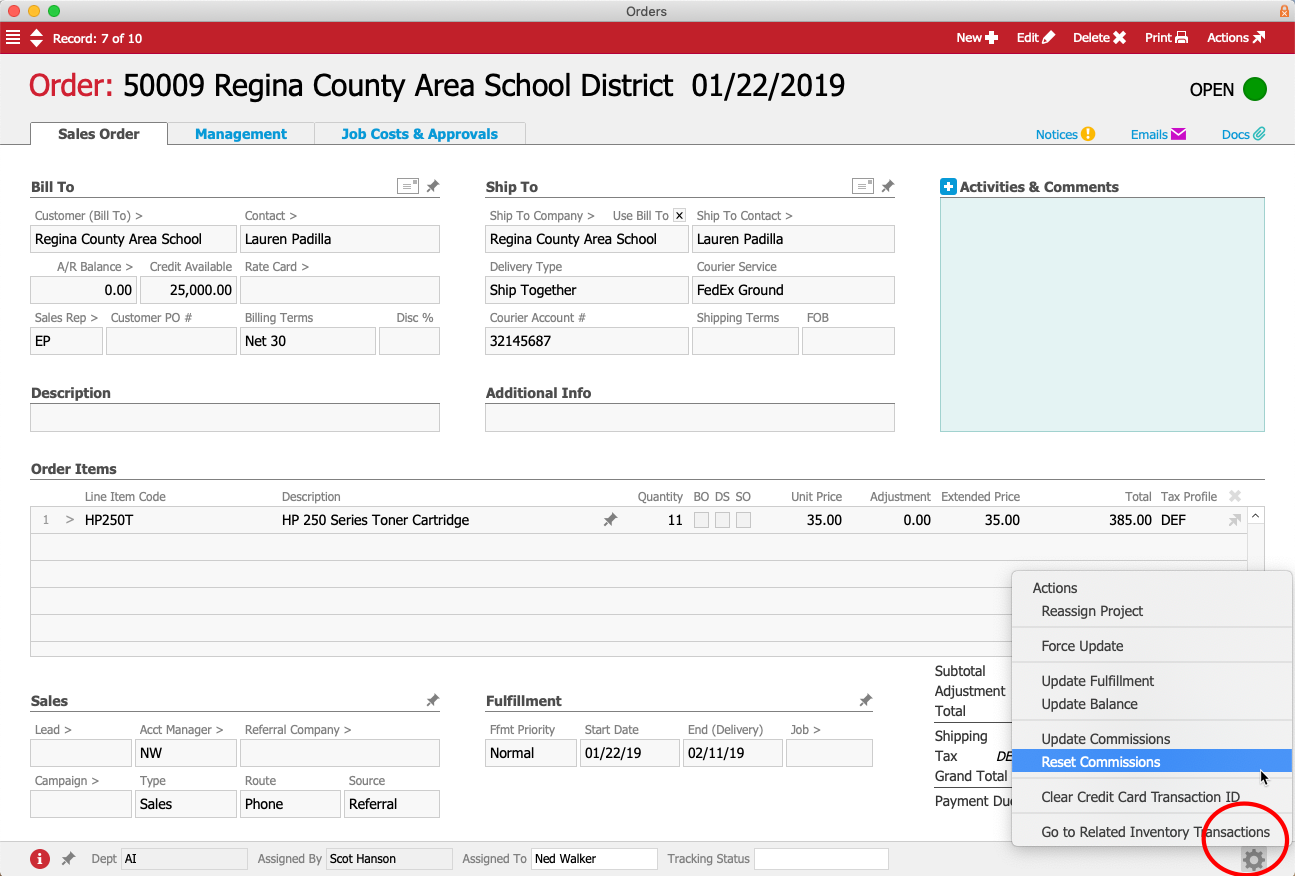
 ) > Reset Commission Logic for Items in List.
) > Reset Commission Logic for Items in List.