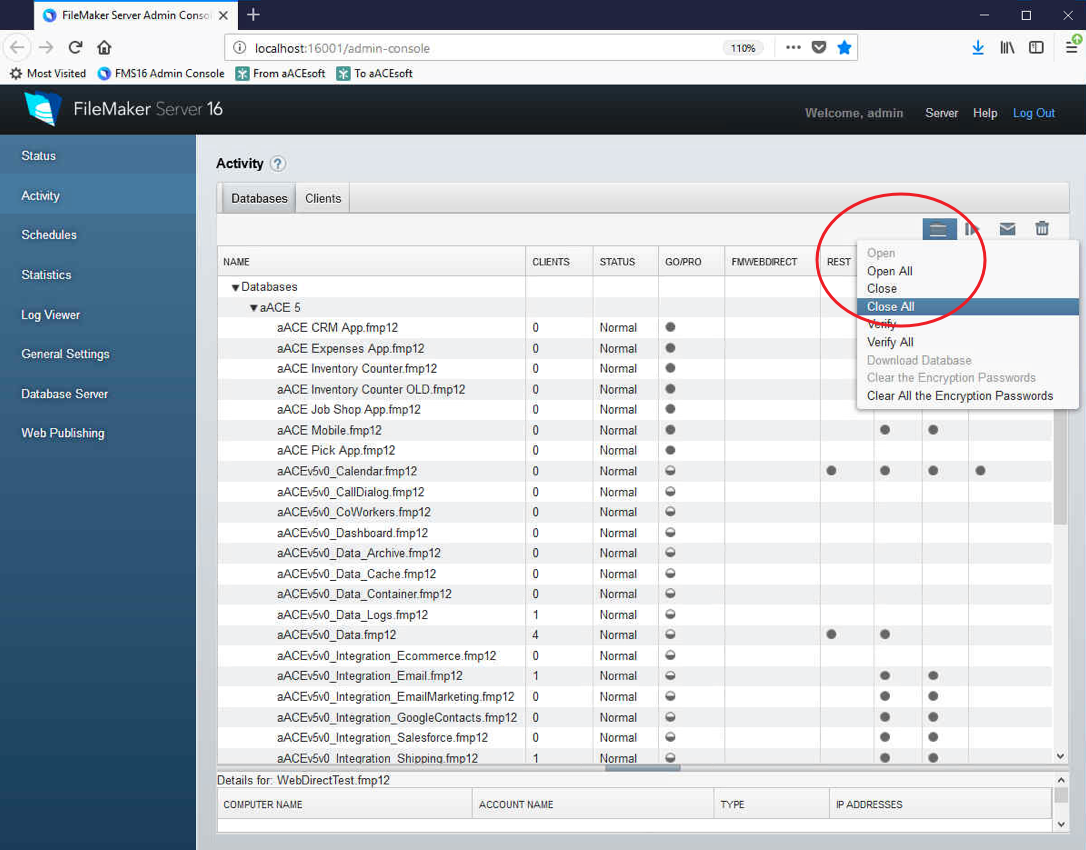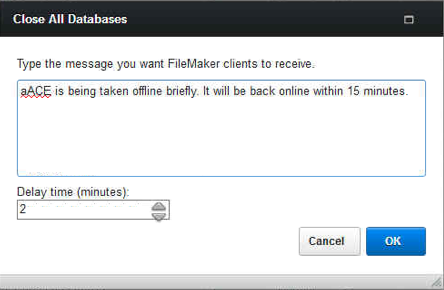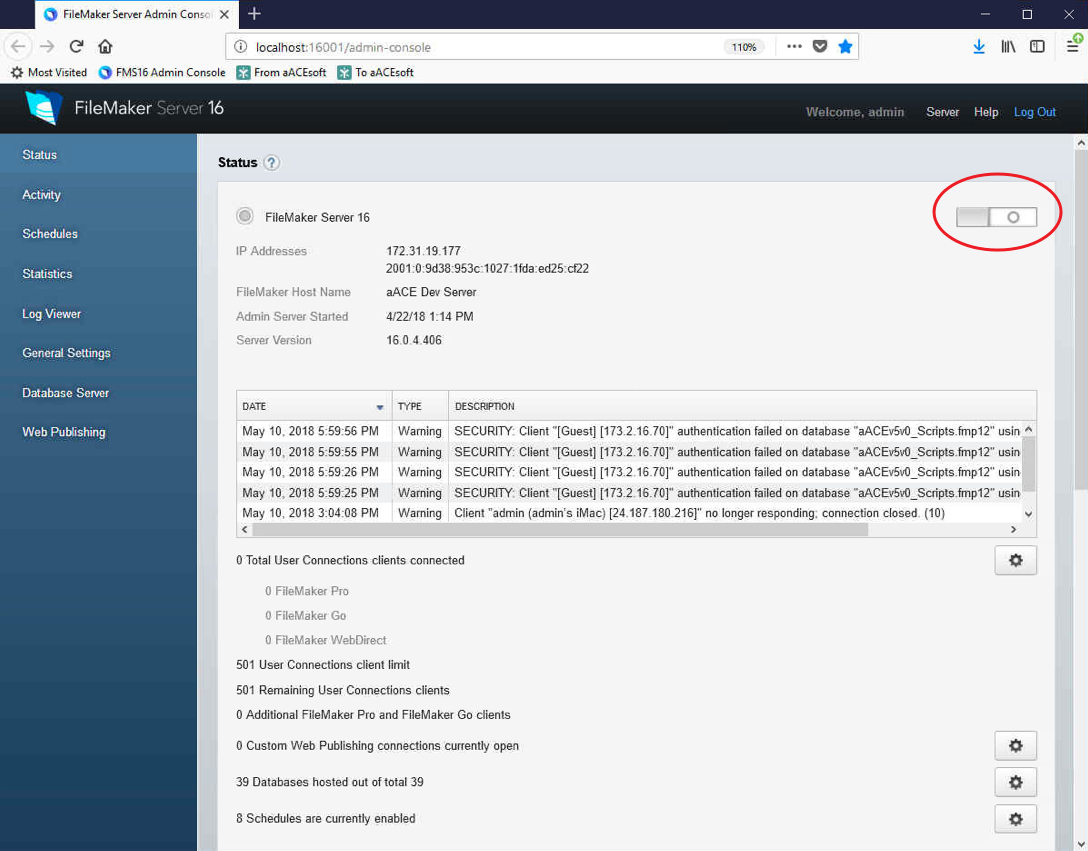At times you may need to shutdown and restart your aACE server (e.g. if you need to install updates or if the aACE Software support personnel cannot access your server via LogMeIn). If this kind of situation arises, select a convenient time and use these instructions to ensure your aACE server is restarted safely.
Restarting the Server
- Log into your server's FileMaker Server Admin Console.
- Navigate to the Activity tab.
- In the top-right, click on the folder icon and select Close All.
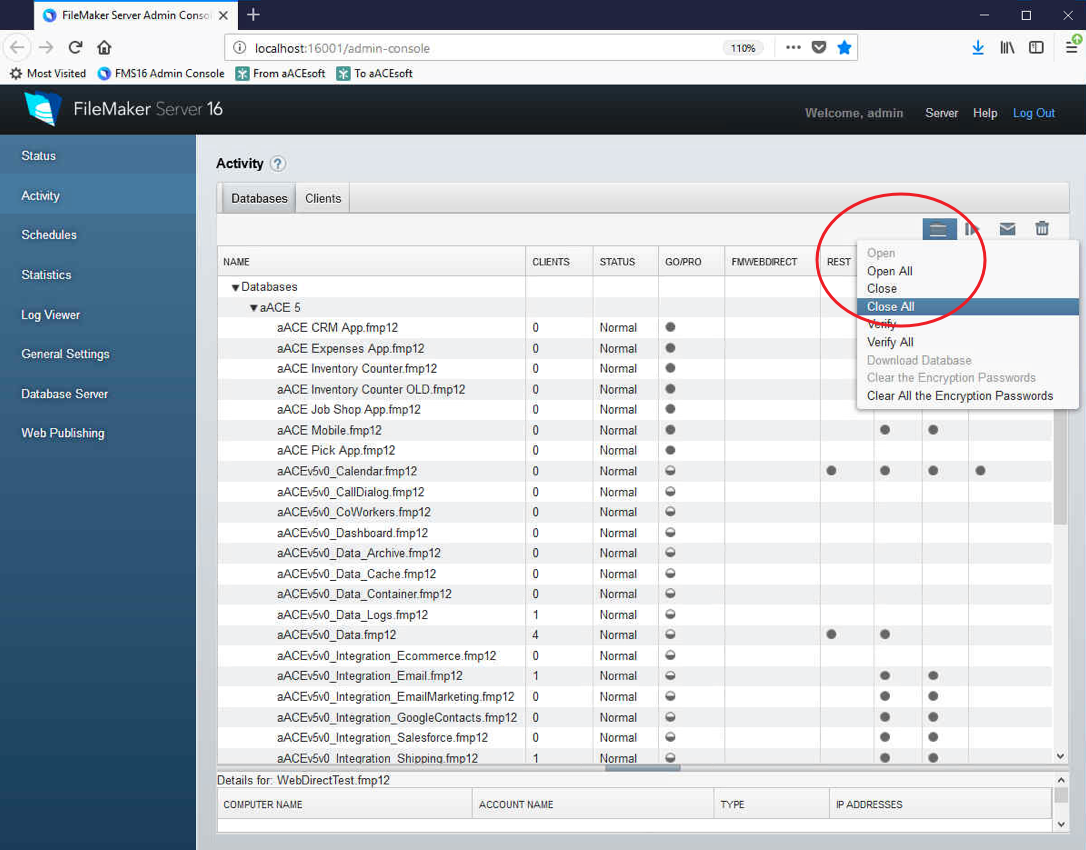
- At the prompt, enter a message to be sent to any users currently signed into your hosted system.
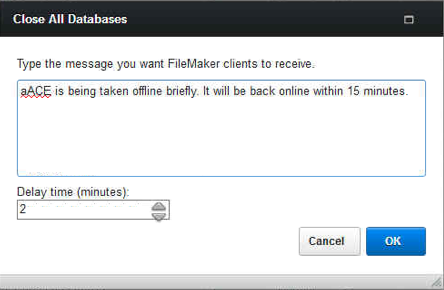
- Wait until the Status for all hosted files has changed from Normal to Closed.
- Navigate to the Status tab and click the blue On/Off Switch, shifting it to the off/left position.
Note: The switch may appear grayed-out momentarily while the server is being taken offline.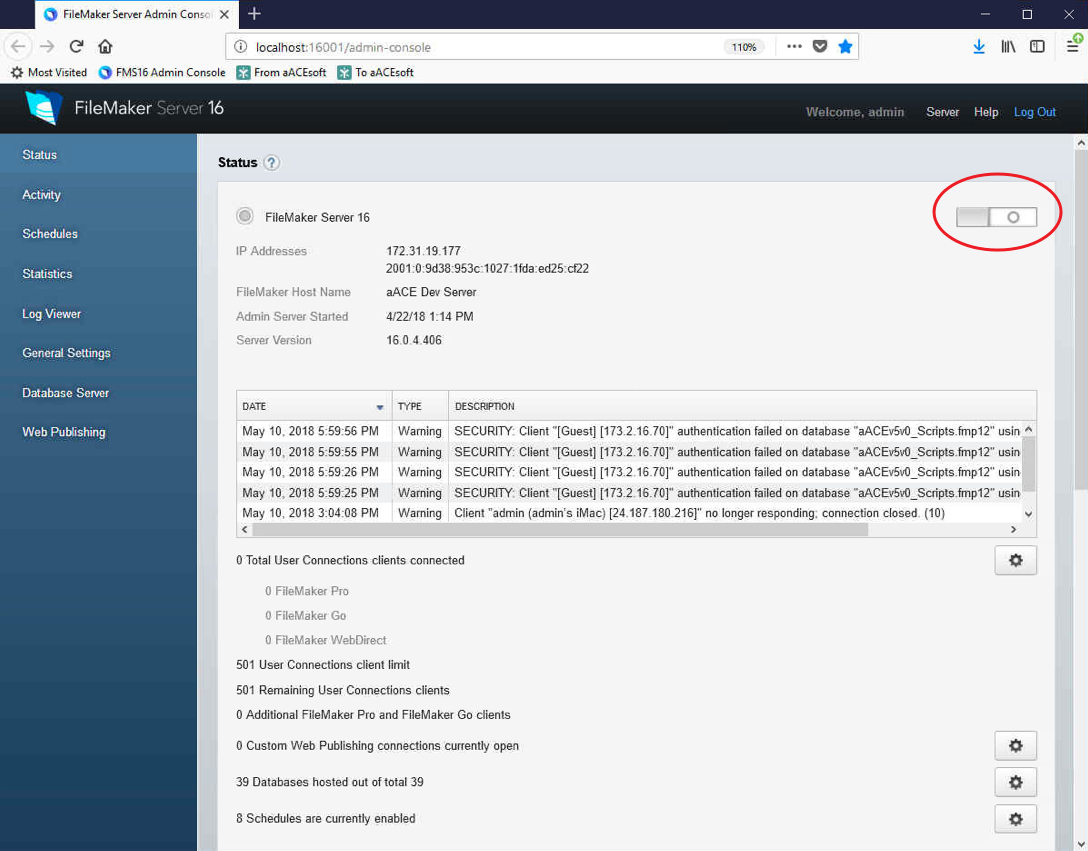
- After the On/Off Switch has regained its color and is in the off/left position, it is safe to restart the machine.
Note: While the server is offline and the switch is in off position, it is safe to install system updates. When the updates have completed, restart the machine and FileMaker Server will automatically restart.
Verifying the Restart
Once the machine has finished restarting, FileMaker Server should automatically start up with all hosted files back online. To verify this, sign into the FileMaker Server Admin Console, navigate to the Activity tab again, and confirm that all files have a Status of Normal.