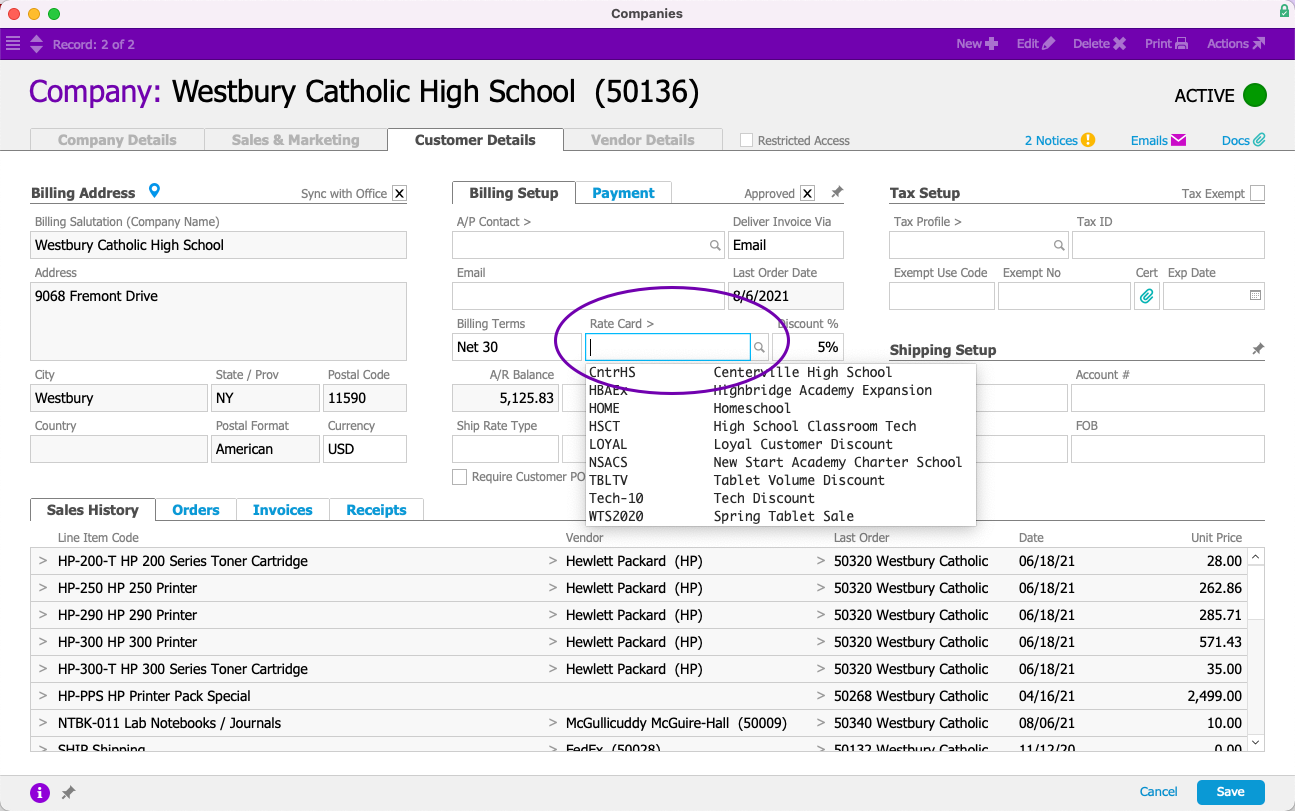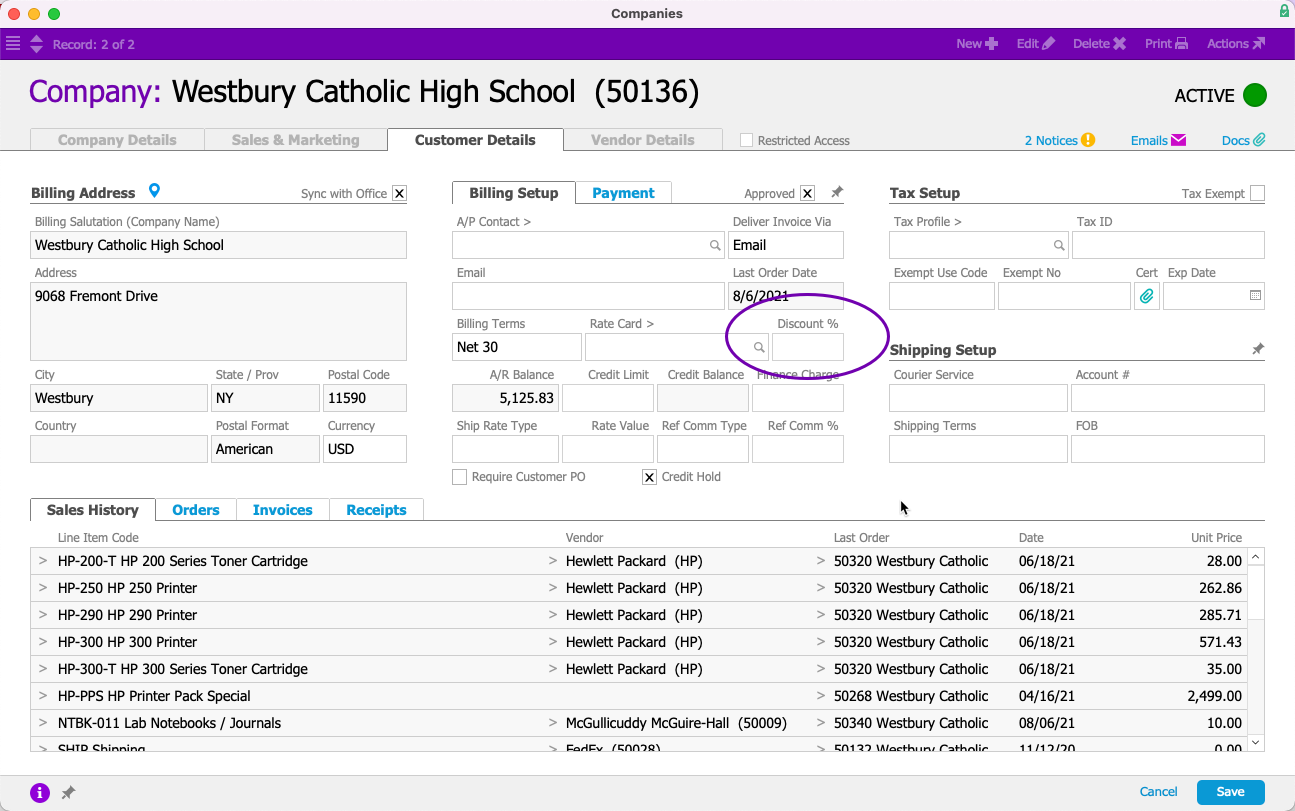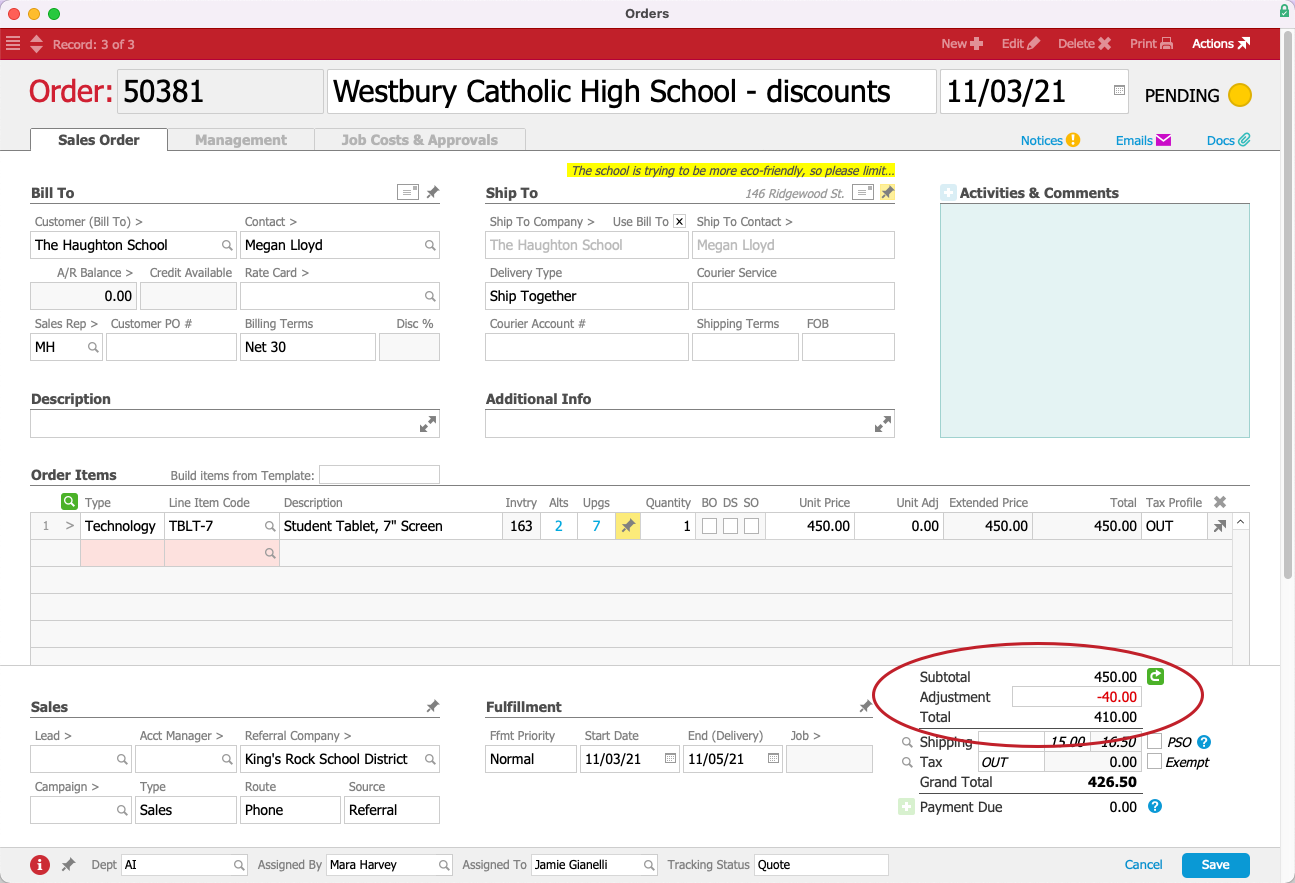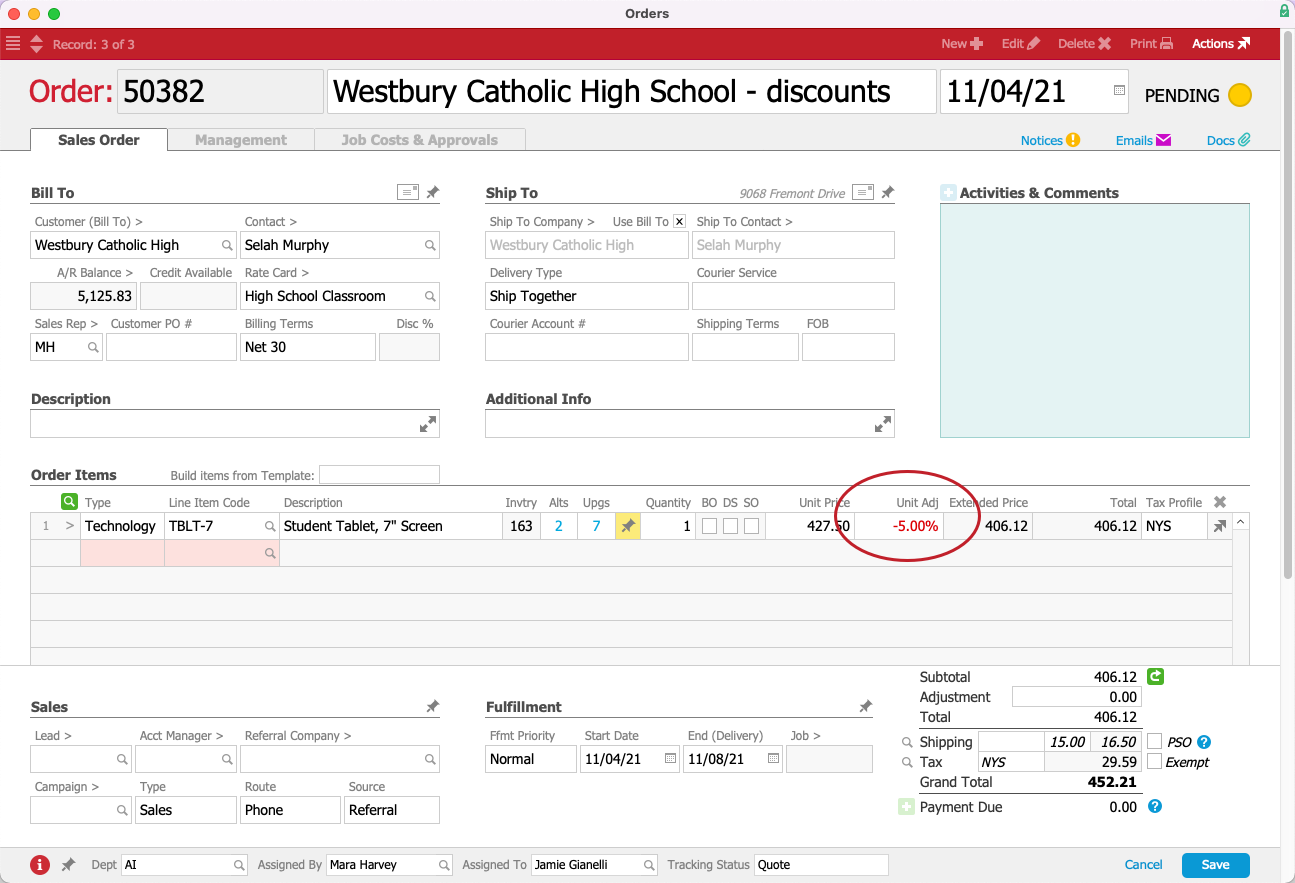This guide explains how to set discounts on various records. It is intended for general users.
You can use several methods to organize discounts for your customers' orders, including:
- Rate cards
- Standing discounts
- Order adjustments
- Line item adjustments
- Billing and payment terms
If multiple discounts are applicable, aACE applies them in a hierarchical sequence. On an order that has discounts applied, team members may be able to modify them (see below for details).
Company-Level Discounts
Rate cards and standing discounts can be applied at the company record.
Rate Card Discounts
Rate cards can offer ongoing discounts for various line item codes (LICs), you can create a rate card and assign it to various company records. You can structure customer rate cards to allow for pricing locks and overrides on the LICs.
To assign a rate card to a company:
- Navigate from Main Menu > CRM & Sales > Companies and select the desired company record.
- Click the Customer Details view, then click Edit.
- In the Billing Setup section, click the Rate Card field and select the desired rate card.
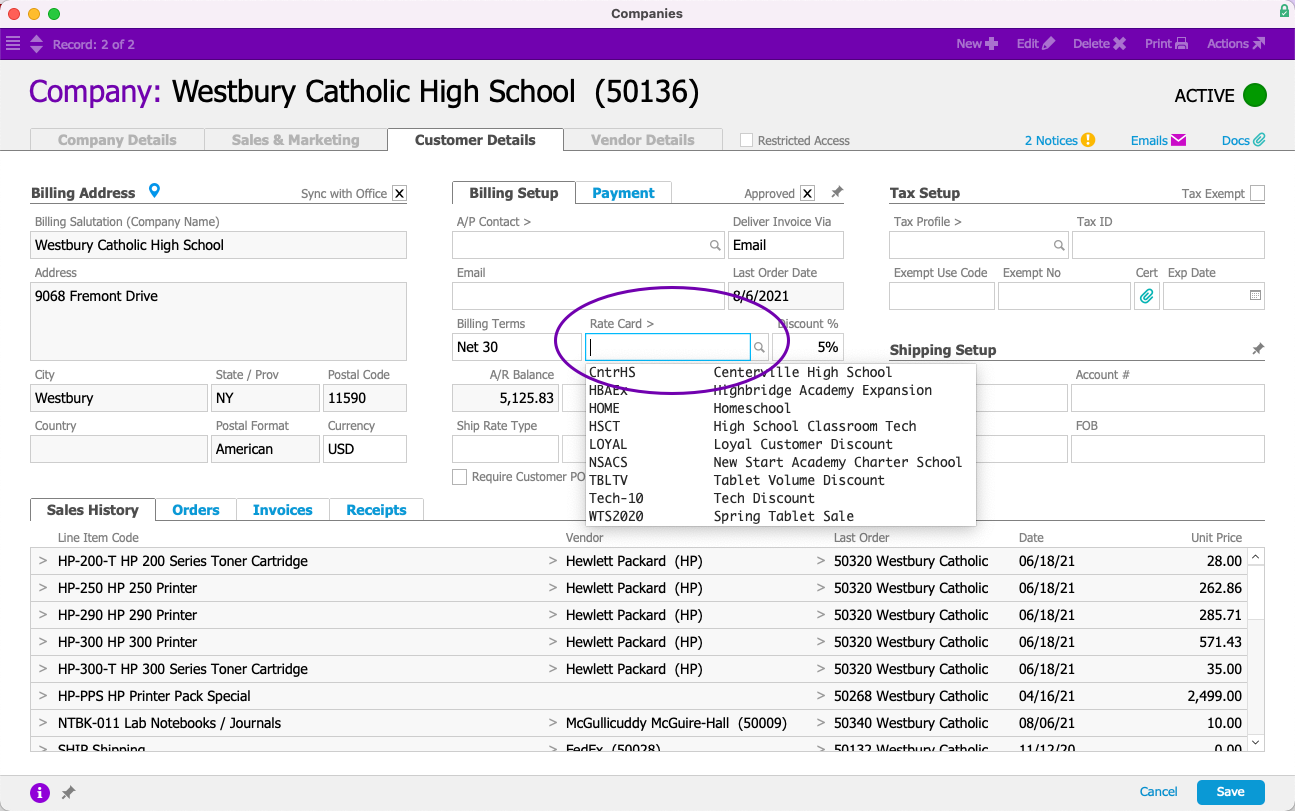
- Click Save.
When an order for that company is created, aACE applies the default rate card to the order. The user may be able to change this (see below).
Standing Discounts
A standing discount applies to a single customer, affecting all orders that include applicable LICs (see below for details).
To assign a rate card to a company:
- Navigate from Main Menu > CRM & Sales > Companies and select the desired company record.
- Click the Customer Details view, then click Edit.
- In the Billing Setup section, enter the amount in the Discount % field.
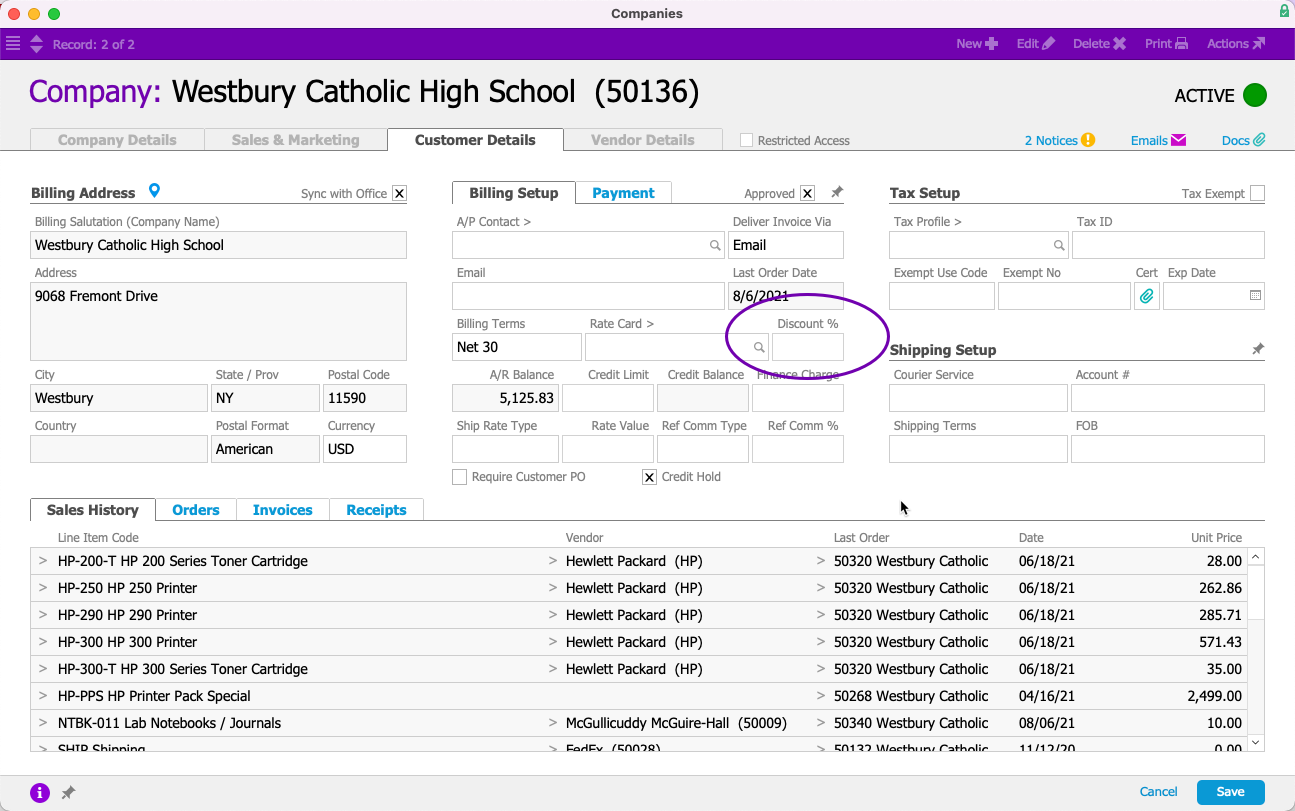
- Click Save.
When an order for that company is created, aACE applies the discount.
Order-Level Discounts
Order adjustments, LIC adjustments, and billing terms can be applied to an order record.
Order Adjustments
You can discount the total amount of an order using the Adjustment field in the payment area.
- Navigate from Main Menu > Order Management > Orders and select the desired order record.
- Click Edit, then enter a negative percentage or lump sum in the Adjustment field.
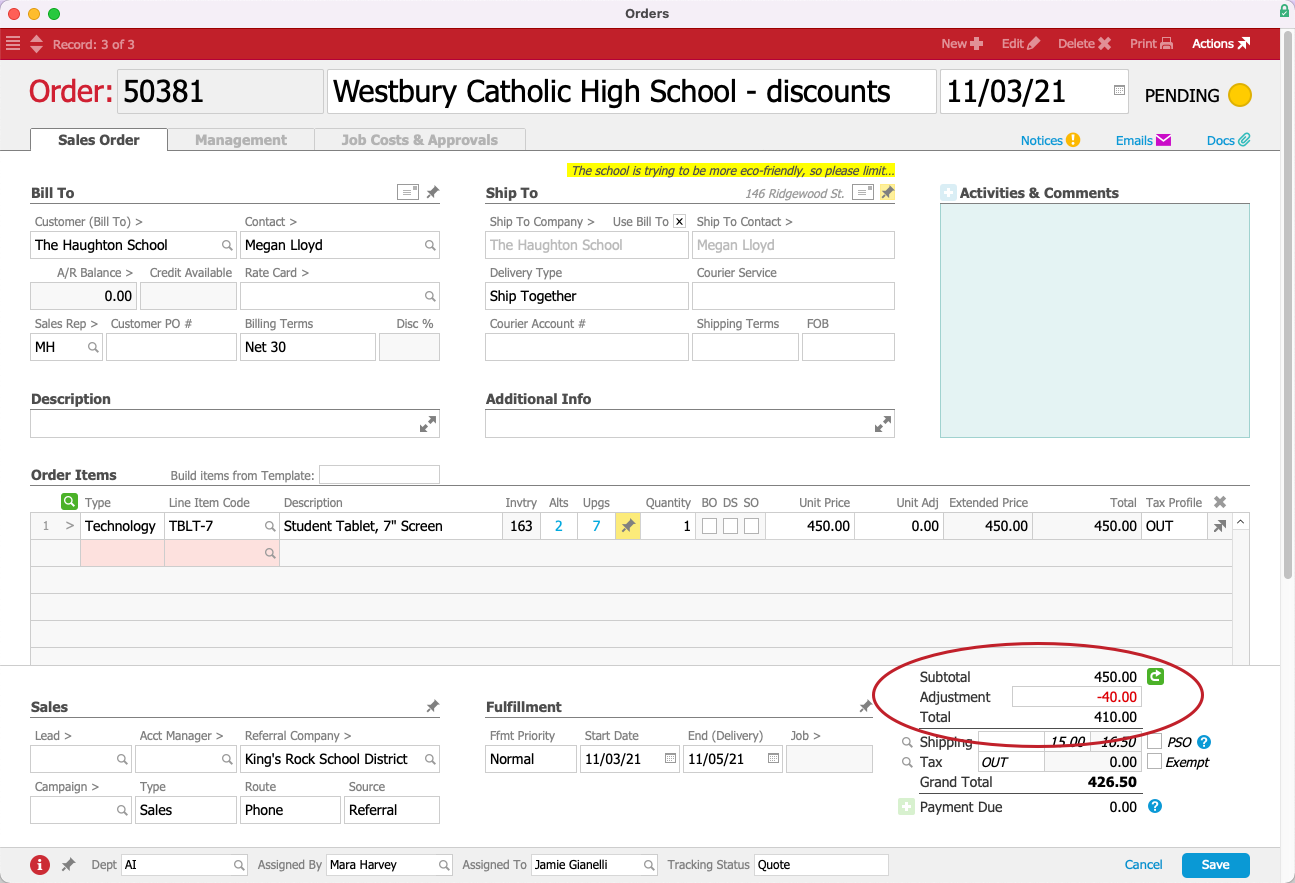
- Click Save.
Note: You can also use Adjustment field to charge a premium (i.e. increasing an order's total cost by entering a positive number or percentage).
Line Item Code Adjustments
You can discount the amount of a single LIC using the Unit Adj field for that order item.
- Navigate from Main Menu > Order Management > Orders, select the desired order, then click Edit.
- In the Order Items list, at the Unit Adj field, enter the discount as a negative percentage or lump sum.
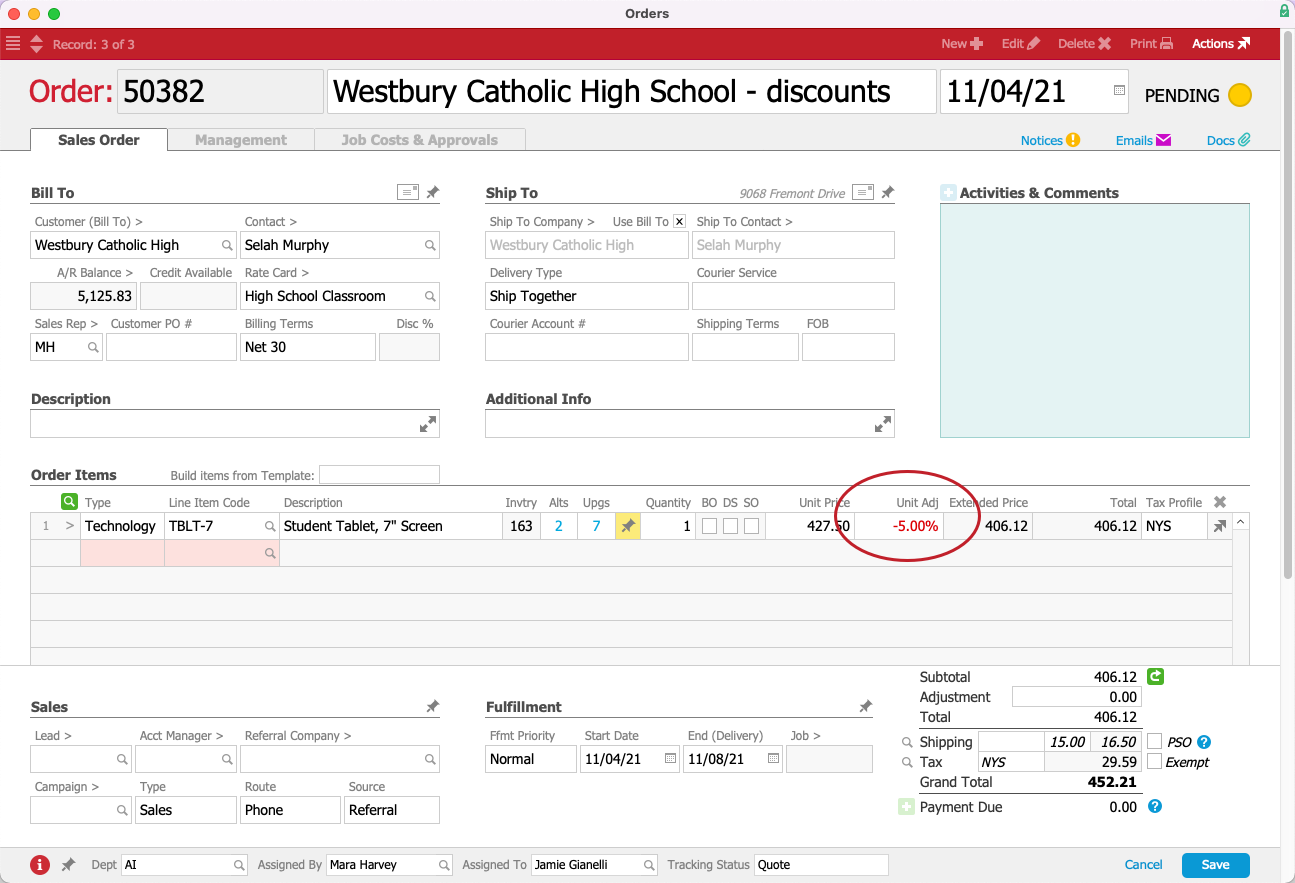
- Click Save.
Note: The Adjustment field can also be used to charge clients a premium. To increase a line item's cost, enter the number or percentage as a positive value.
Billing Term Discounts
Using billing terms, you can offer early-payment discounts to customers.
If you create an order and assign a billing term that includes an early payment discount (e.g. Net 10 2%), that possible discount will also be noted on the invoice record. It displays as a suggested discount below the Grand Total. The note is displayed until the Discount Period is passed.

When you enter the receipt for that invoice, aACE compares the Receipt date to the Invoice date. If the Receipt date is before the Discount Period has passed, aACE automatically applies the Suggested Discount as an adjustment on the receipt. In the General Ledger, aACE applies the early payment discount adjustment to the GL Account specified in your Adjustment Codes preferences.
Note: If the customer sent a payment within the Discount Period, but it arrived after that timeframe, you can edit the receipt, backdate it, and apply the billing terms discount.
Assigning Multiple Discounts
You can assign multiple, overlapping discounts for an order. aACE calculates the final total by applying discounts in this hierarchy:
- Special rate card adjustments
- Standing discounts for the customer
- Line item adjustments on the order
- Order adjustments
Note: aACE applies any billing terms discounts when you enter the receipt.
Modifying Discounts on an Order
Team members may be able to change the discounts on an order. This is controlled by their User Group privileges, as well as by the current order status.
- Rate card discounts — Can be changed while the order is in Pending status. Edited in Open status.
- Standing discounts — Cannot be changed at the order.
- Order adjustments — Can be changed while the order is in Pending status. Edited in Open status.
- Line item adjustments — Can be changed while the order is in Pending status. Edited in Open status.
- Billing and payment terms — Can be changed while the order is in Pending status. Edited in Open status.
On a Pending or Open order, most team members can modify order adjustments, line item adjustments, and billing terms. Other team members can modify the rate card applied (if any) to the order.
You cannot modify a customer's standing discount at the order record. You can only edit it at the company record. However, you can prevent an LIC from receiving any standing discounts — at the LIC record, mark the flag to 'Exclude customer discount'.