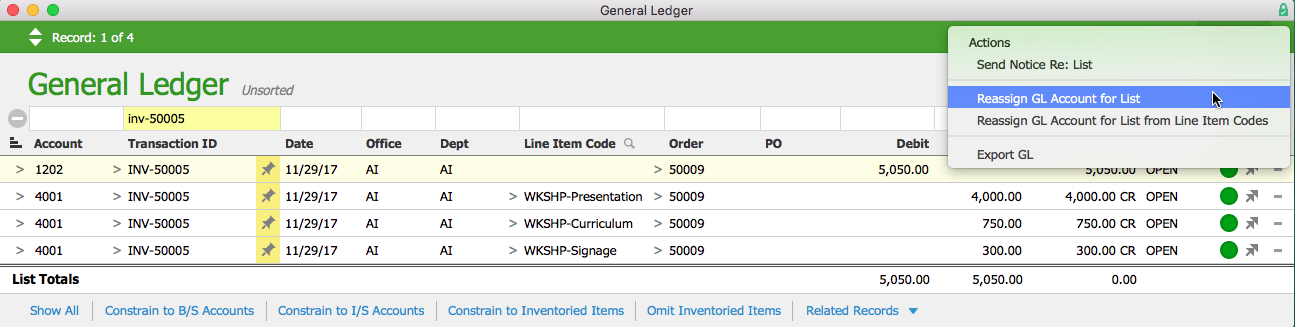This guide explains how to change the General Ledger (GL) account assigned to a posted transaction. It is intended for advanced users.
Users with the necessary access privileges can reassign the GL account on transactions that have already been posted.
This method can only be used for an open accounting period and for transactions related to non-bank accounts. If the required accounting period has already been closed, you must coordinate with your controller to re-open that period. If the period cannot be reopened or if you need to move a balance in a bank account, you must use the General Journal module.
Note: The Update Accounting Balances automation schedule runs every minute by default. This means you may see transactions post even while you're working on reassignments.
Batch Processing Reassignment
You can reassign open and pending transactions that belong to an open period.
Warning: Use extreme care — this process will affect all records currently displayed in the list.
- Navigate from Main Menu > Accounting > General Ledger.
- Use the Quick Search bar to display only the transactions you wish to reassign.
- Click Actions > Reassign GL Account for List.
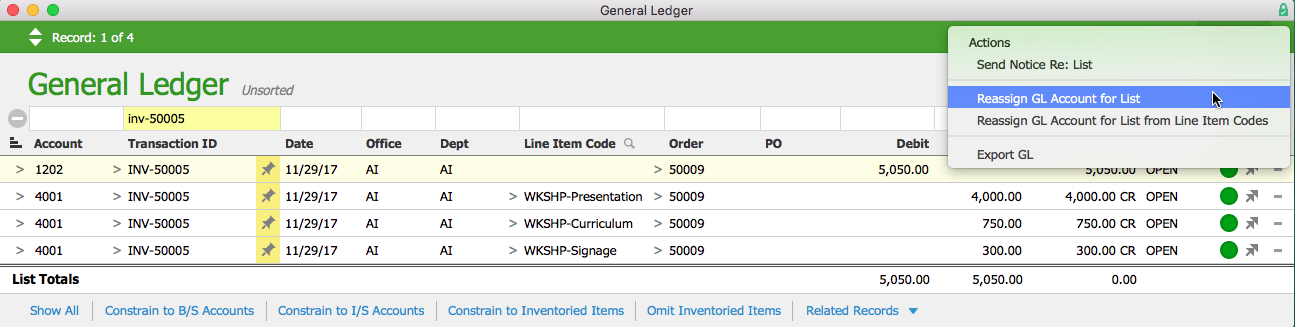
- At the confirmation dialog, click Update.
- From the GL Accounts Selector, locate and select the desired GL account.
Note: You cannot move a balance in a bank account using this method. Instead, you must use the General Journal module.- The GL account for each transaction in the list is changed.
- The status for each transaction is temporarily changed to Pending.
Note: When the Update Accounting Balances automation schedule runs, it automatically re-posts these transactions. - The balance of the affected GL accounts is updated.
- At the confirmation dialog, click OK.
Not every transaction can be reassigned in a batch. If any records were not updated successfully, use the single record reassignment method (see below).
Single Record Reassignment
From the General Ledger module, use the Quick Search bar to locate a specific GL entry. Click that list item's Actions ( ) icon and select Reassign GL Account.
) icon and select Reassign GL Account.
Note: When the Update Accounting Balances automation schedule runs, it updates the GL account balance.
Force an Account Balance Update
You can force aACE to run an update to the GL account balances: At the General Ledger module, click Actions > Update Account Balances.