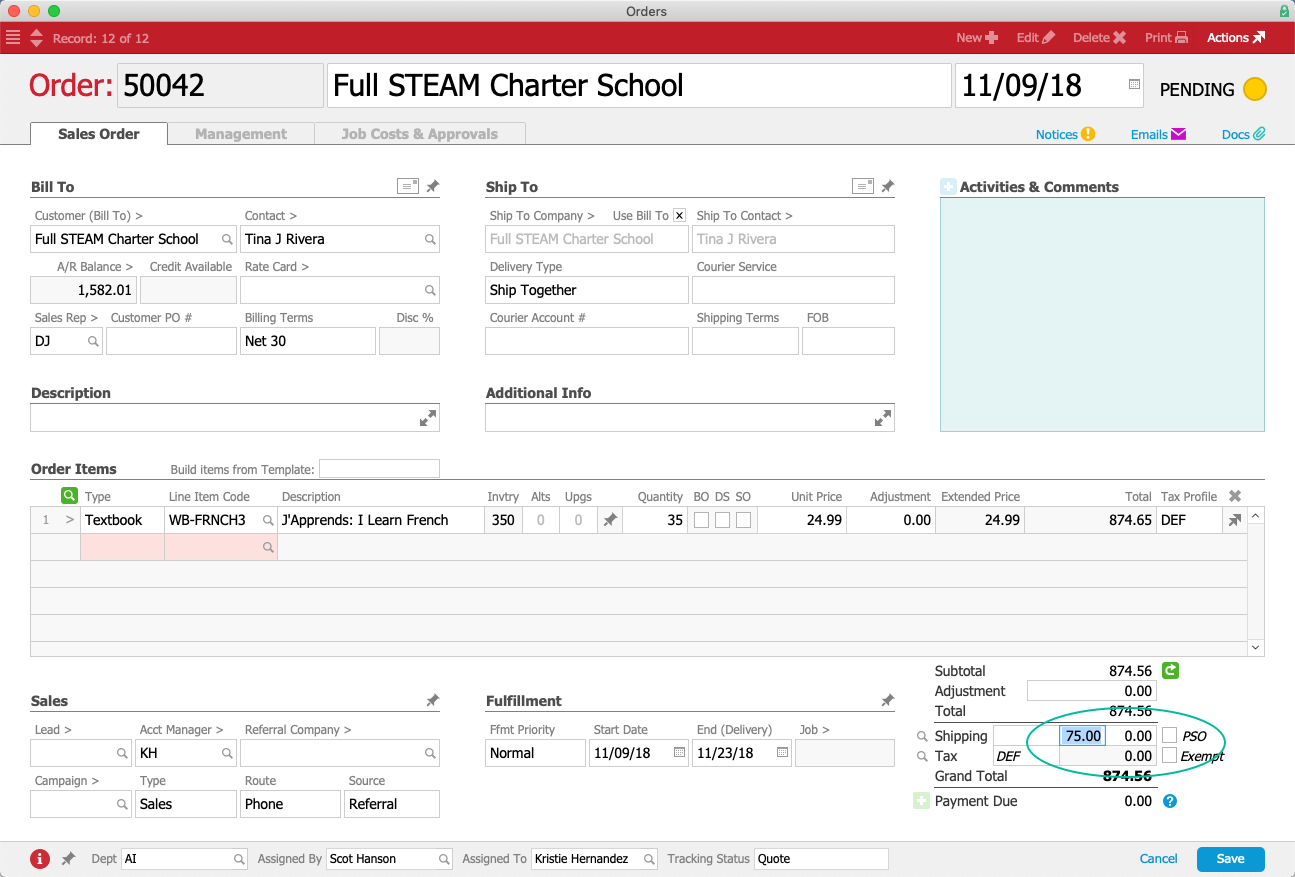This guide discusses aACE features you can use to manage shipping costs and prices. It is intended for advanced users.
This guide first explains the basic elements of the aACE shipping calculations, then highlights preferences you can leverage.
Shipping Price and Cost
During order entry, you can view an estimated shipping price in the Totals section. This price is the amount you will charge the customer for having your product delivered. In contrast, the shipping cost is the amount your organization will pay the carrier.
This screenshot highlights the estimated cost field (on the left, for $24.99) and the estimated price field (on the right, for $49.99):

The recommended workflow is to enter the estimated shipping cost on the Order module. When you later receive the bill from the freight company, enter the actual shipping cost on Shipment module. This method helps you generate the most accurate profitability report, with estimated profitability split from actual profitability. This information can also help you check orders for accuracy.
You can review an explanation of the current shipping price for an order by clicking the Shipping Info icon ( ) next to the PSO flag.
) next to the PSO flag.
PSO (Prevent Shipping Override)
One of the most common scenarios for shipment pricing on an order is to charge the customer based on what it costs you — by either passing the carrier charges through or with a markup applied. aACE can continually update the shipping price as shipments go out and the shipping costs are entered into your system.
An alternative scenario is to lock the shipping price on the order so it won't change. You can lock this price by marking the PSO flag, either by manually entering a shipping charge or by clicking the checkbox.

When you mark this flag on an order, aACE stops updating the shipping price. This estimated price you enter for the order will stay the same. (Note: Shipping costs will continue to update automatically as shipments go out.)
You can configure system preferences to have the PSO checkbox flagged on all new orders (Main Menu > System Admin > aACE Preferences > Order Entry > Prevent shipping override by default).
To have automatic updates again applied to an order's shipping price, you can manually clear the PSO flag: Click the Shipping Info icon ( ), then click Default. This restores the default order shipping amount logic.
), then click Default. This restores the default order shipping amount logic.
Rate from the Default Shipping LIC
You can set a default shipping rate that aACE will automatically apply to each order. aACE draws this value from the default LIC specified in the Accounting module preferences (Main Menu > Accounting > Preferences > Data Entry > Misc Line Item Codes section > Shipping).
Typically this is a Misc Type record created specifically for this purpose and titled "SHIP" or similar. However you can create another Misc Type LIC to use here. On the LIC you use, you can specify the exact Rate Type and Rate Value.
This default can be overridden by other shipping price automation factors (as noted below).
Rates from the Customer's Company Record
You can override the system's default shipment pricing logic for a customer (Main Menu > CRM & Sales > Companies > specific company record > Customer Details tab > Billing Setup > Ship Rate Type and Rate Value fields).

aACE will automatically apply this rate to each order created for this customer. The Ship Rate Type you specify can have different effects on shipping price calculations:
- Fixed Price — aACE enters the predetermined price and marks the PSO flag, stopping automatic updates to the price.
- Fixed Mark Up, Mark Up %, and Margin % — aACE enters the predetermined price, but does not mark the PSO flag. aACE continues to update the shipping price as shipments go out.
Shipping Price Automation
aACE evaluates and updates the shipping price as modifications are made on the order or when related records are posted. Each update based on actual shipping costs is logged. You can review them by clicking the Information icon (![]() ) in the lower-left corner of an order.
) in the lower-left corner of an order.
aACE calculates the estimated shipping price in this sequence:
- PSO — If this flag is marked on the order, then aACE ignores the automated pricing logic for the order. You must manually enter any updates to the shipping price. (See above for details.)
- Order Delivery Type — If this field on the order is set to either “Pick Up” or “Not Applicable”, then aACE sets the shipping price to $0.00 and marks the PSO flag.
- Free-Shipping Threshold — If the order meets your settings for free shipping, then aACE sets the shipping price to $0.00 and marks the PSO flag.
Note: System administrators can adjust the free shipping threshold (Main Menu > System Admin > Preferences > Order Entry > Free Shipping field). - Bill-To Company Shipping Rate Setup — If you have assigned this customer a predetermined shipping rate, then aACE sets the shipping price to that amount. The PSO flag may or may not be marked. (See above for details.)
- Default Shipping LIC Rate — If the default Shipping LIC in your system has a predetermined shipping rate, then the shipping price will be initially set according to that calculation. The PSO flag will not be marked.
Note: System administrators can change the default Shipping LIC (Main Menu > Accounting > Preferences > Data Entry > Misc Line Item Codes section > Shipping field). You can also modify the Rate Type and Rate Value on the currently assigned LIC. - Manual Input on Shipping Price Field — If you manually enter a shipping price, aACE considers it an override. It marks the PSO flag and the manually entered value will be retained.
Note: To restore automated shipping calculations, click the Information icon ( ) next to the shipping fields and select Default. If you simply delete the existing shipping price, aACE will set the value to a manually entered zero.
) next to the shipping fields and select Default. If you simply delete the existing shipping price, aACE will set the value to a manually entered zero.
To review the factors currently affecting the shipping price, click the Information icon ( ) next to the shipping fields.
) next to the shipping fields.
Shipping Cost Allocation
Your actual shipping cost for an order is the sum of the related shipments. You can review all shipments and costs on the order record (Management tab > Shipping view). By default, aACE transfers this total shipping cost to the shipping price.
aACE offers additional features for managing shipping costs and prices. Your system administrator can configure these features (Main Menu > System Admin > Preferences):
- Order Entry Preferences — You can specify how the total shipping cost (and therefore the price to the customer) for the combined shipment should be allocated across the various order invoices. Click the field to 'Allocate Shipping Cost By' and select the desired setting to allocate more of the shipping cost to:
- Quantity — The invoice with the highest number of items
- Value — The invoice with the most expensive items (default method if no preference is specified)
- Net/Gross Weight — The invoice with the heaviest items (To use weight-based allocations, you must enter the weights for each LIC.)
- Shipping Preferences — aACE can automatically combine shipments from multiple orders if they are being sent to a single customer at a single location. Mark the flag to 'Append auto-generated items to pending shipments by location'.
Shipping Scenarios
The following examples walk through some of the most common shipping price setups.
Examples of Default Shipping Logic
aACME Education Solutions receives a call from their customer at the SU Physics Department. The customer orders a new wall-mounted electronic whiteboard. This whiteboard LIC record has an initial shipping cost of $24.99. The general Shipping LIC record has a default adjustment of Mark Up % at 10%. So the default shipping price for this order is $27.49.
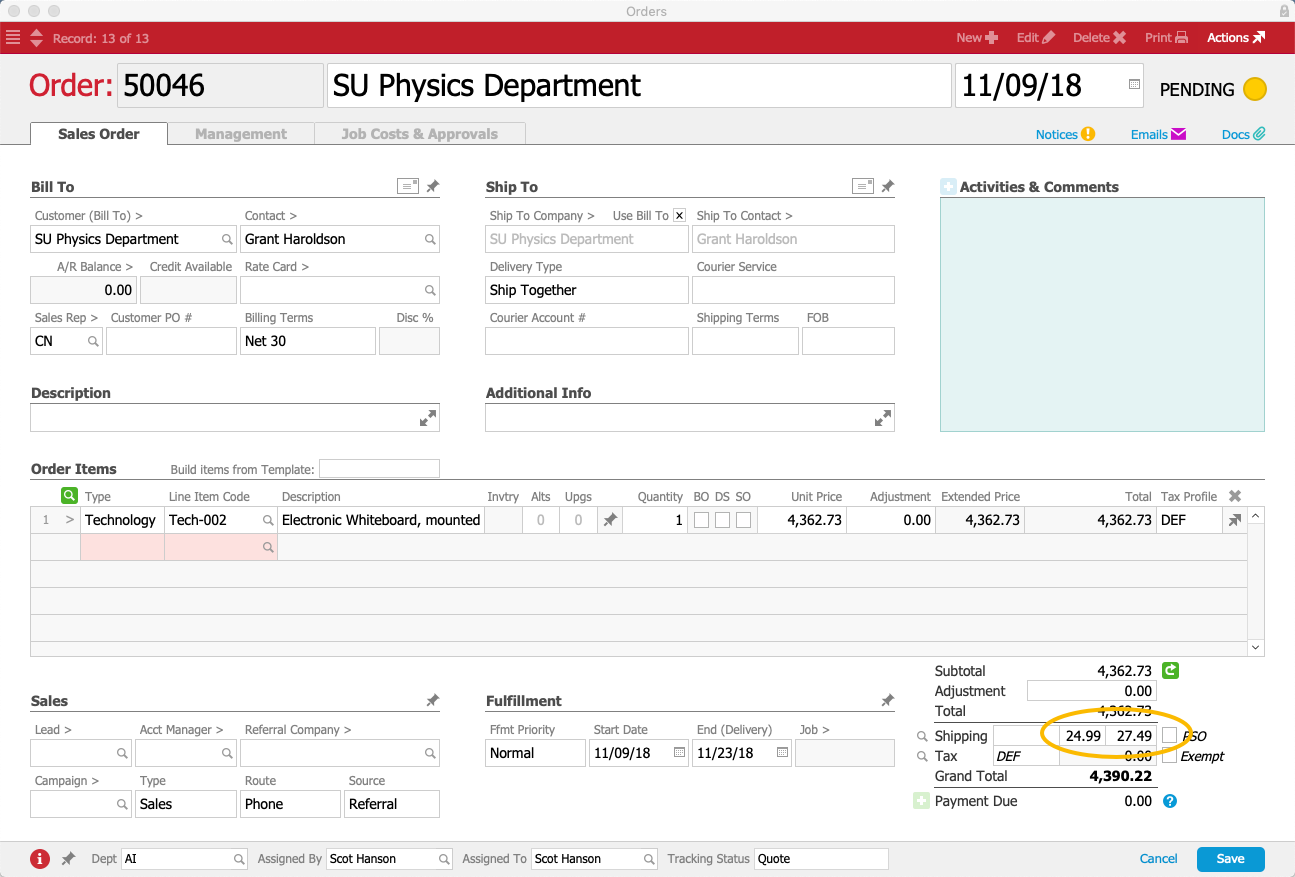
As another example, if the default shipping Mark Up % is 10% and a shipment costs $10.00, but the order requires five units to be shipped separately, then the total shipping cost charged to the customer would be $55.00 (i.e. five shipments priced at $11.00).
As a contrasting example, if you set the default shipping Rate Type to a Fixed Price of $10, aACE will charge that price per shipment, regardless of any actual shipping costs. So five units shipped separately would result in a total shipping cost of $50.00.
Example of Basic Shipping Price Update from Company
aACME Education Solutions receives an order from Highbridge Academy for 20 textbooks. Highbridge has an agreement with aACME that their shipping will always have a Fixed Price of $29.99. This is recorded on Highbridge's company record.
When the aACME sales person enters the first order item, aACE checks the shipping price settings. It automatically enters $29.99 in the Shipping Price field and marks the PSO flag. As the order and fulfillment process continue, the Shipping Cost will update, but the Shipping Price will remain the same.

Example of Shipping Cost Update from Quantity
aACME Education Solutions has another order of 35 workbooks for Full STEAM Charter School. The sales person creating the order estimated a shipping cost of $75.00.
For this order, each item will be shipped individually and each shipment will cost $3.00. In this case, shipments #1 through #25 will not affect the order, since the shipping costs for those shipments do not exceed the estimated shipping cost. However shipment #26 will update the order, as the actual shipping costs for the order will then be $78.00. aACE will automatically update the order to add the actual costs for shipments #26 through #35.
As a contrasting example, if each shipment for this order cost $2.00 instead, then shipping all 35 items would only cost $70.00. Because the actual shipping cost would be less than the estimate, the order would not update until all shipping is complete.