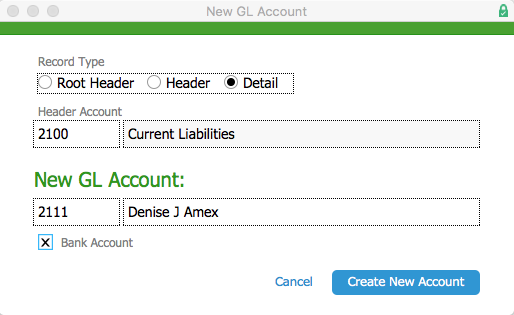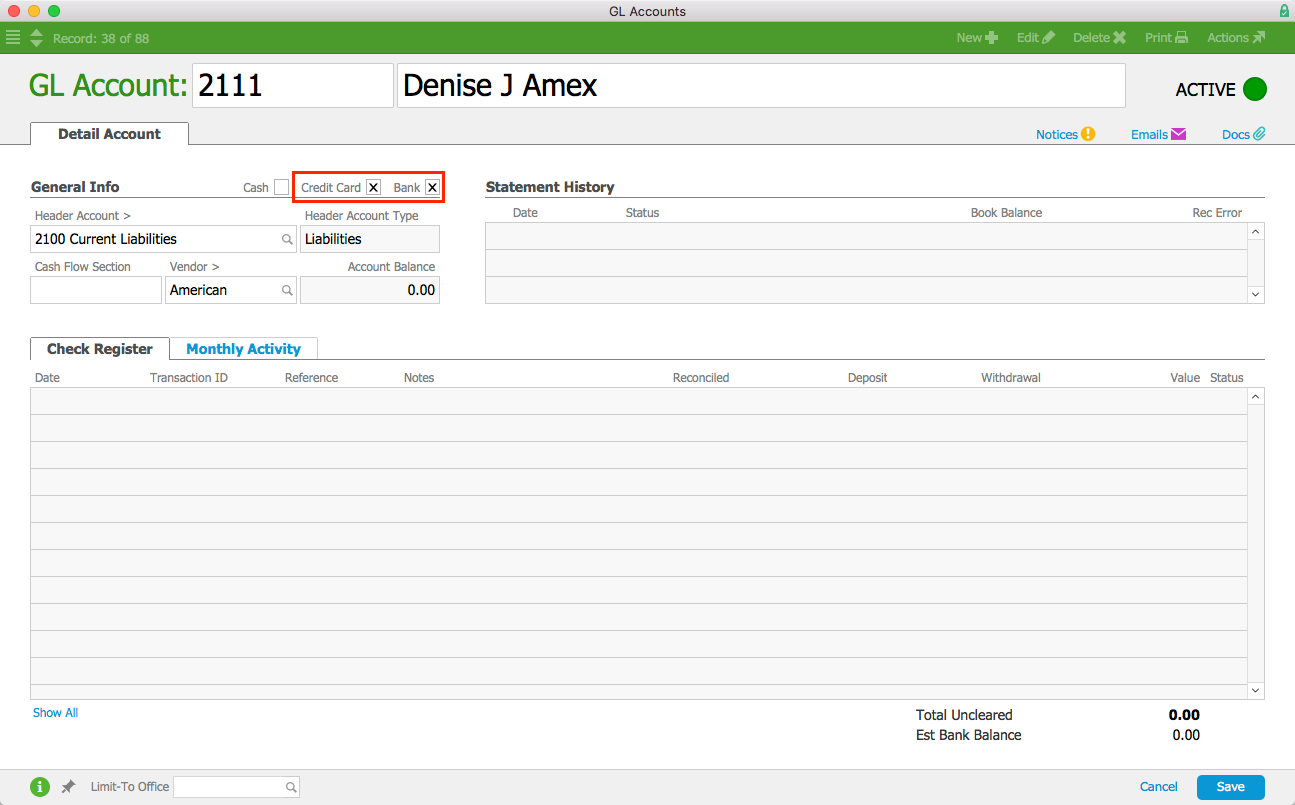Before you can use corporate credit cards for payments in the various modules, you must set up the credit card as a GL account and configure the team member records.
Set Up the GL Accounts
You will need a liability account for each internal credit card. The credit card must be tied to a vendor, which is the credit card company you will pay for credit card charges (e.g. Visa, American Express, etc.).
- Navigate to Menu > Accounting > GL Accounts and click New.
- In the New GL Account dialog box, enter the appropriate header account info
- Record Type - Select Detail
- Header Account - Select the correct account
- New GL Account - Enter the new number and account name
- Bank Account - Make sure this flag is marked
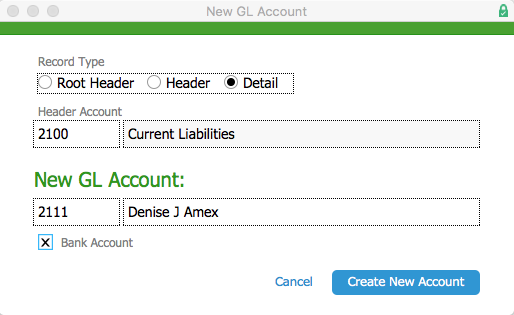
- Click Create New Account.
The record will appear in the GL Account list view under the header you selected. - Navigate to the record's detail view and click Edit.
- At the top of the General Info section, mark the flag for both:
- Bank account — since the card is a source of cash and will be reconciled
- Credit card — so the card will appear in the appropriate drop-downs
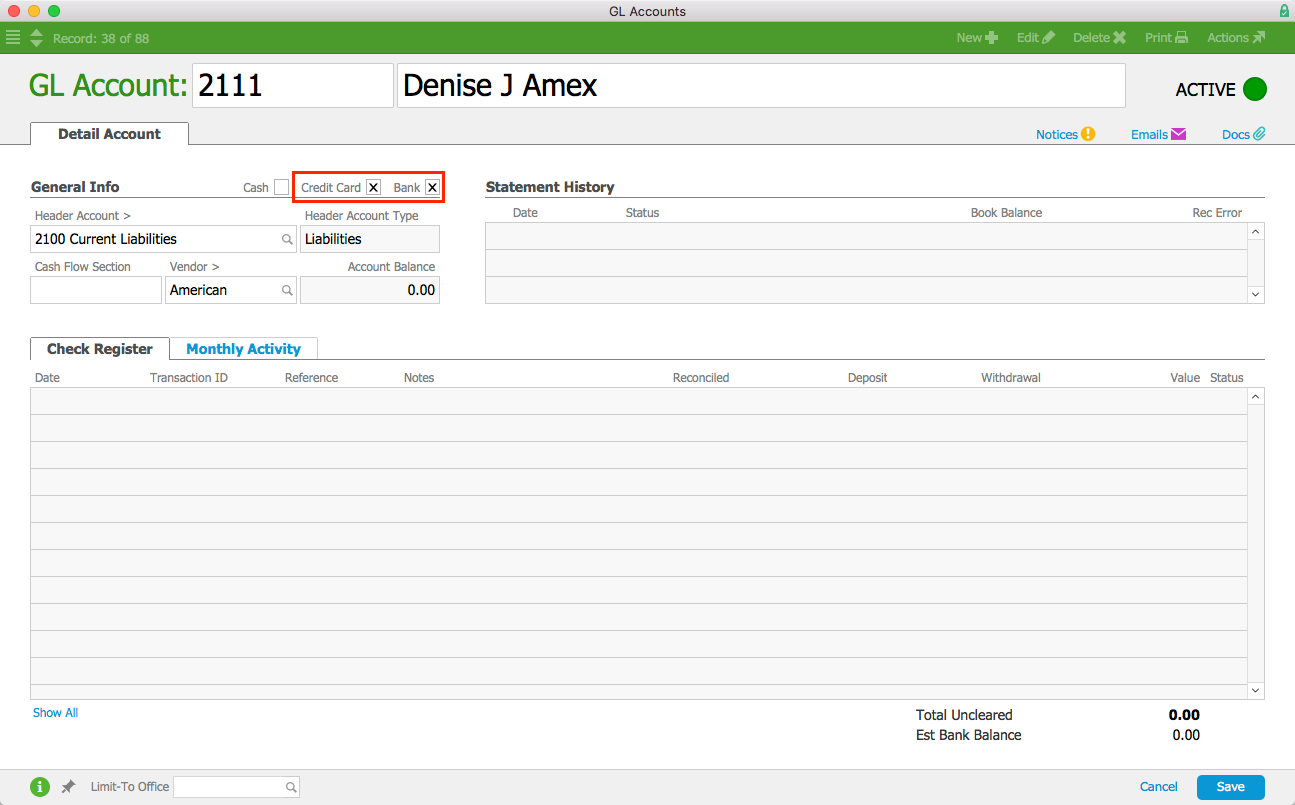
- Fill in the other required fields, then click Save.
The credit card will be available in the credit card drop-down menu in the payment dialog.
Configure the Team Member Records
For team members to flag personal expenses as paid by credit card during the Expense Envelope process, you must associate their team member record with their respective credit card account (e.g. John B – AMEX).
- Navigate to Menu > Internal > Team Members.
- At the desired team member's detail view, select the Human Resources tab, then click Edit.
- In the Compensation section, click the Credit Card Account field and select the appropriate credit card account.
- Click Save.